Issue Detail Output
There are three formats you can use to understand what issues have been detected in your code: An HTML output file that displays information in a formatted table, a JSON output that can be converted into other spreadsheet file types, and a CSV output format that can be uploaded into project management tools.
HTML Output
% npx aetest scan < document.html
::: START AudioEye SDK CLI :::
Scanning HTML from STDIN
Found 7 accessibility issues
Html_SkipLink_Missing - count: 1
Img_Name_Missing - count: 6
Full Test Results were output to testing-sdk/aetest_output.html
::: END AudioEye SDK CLI :::
You can easily find details about each of these failure details in the HTML output file. Here is an example result:
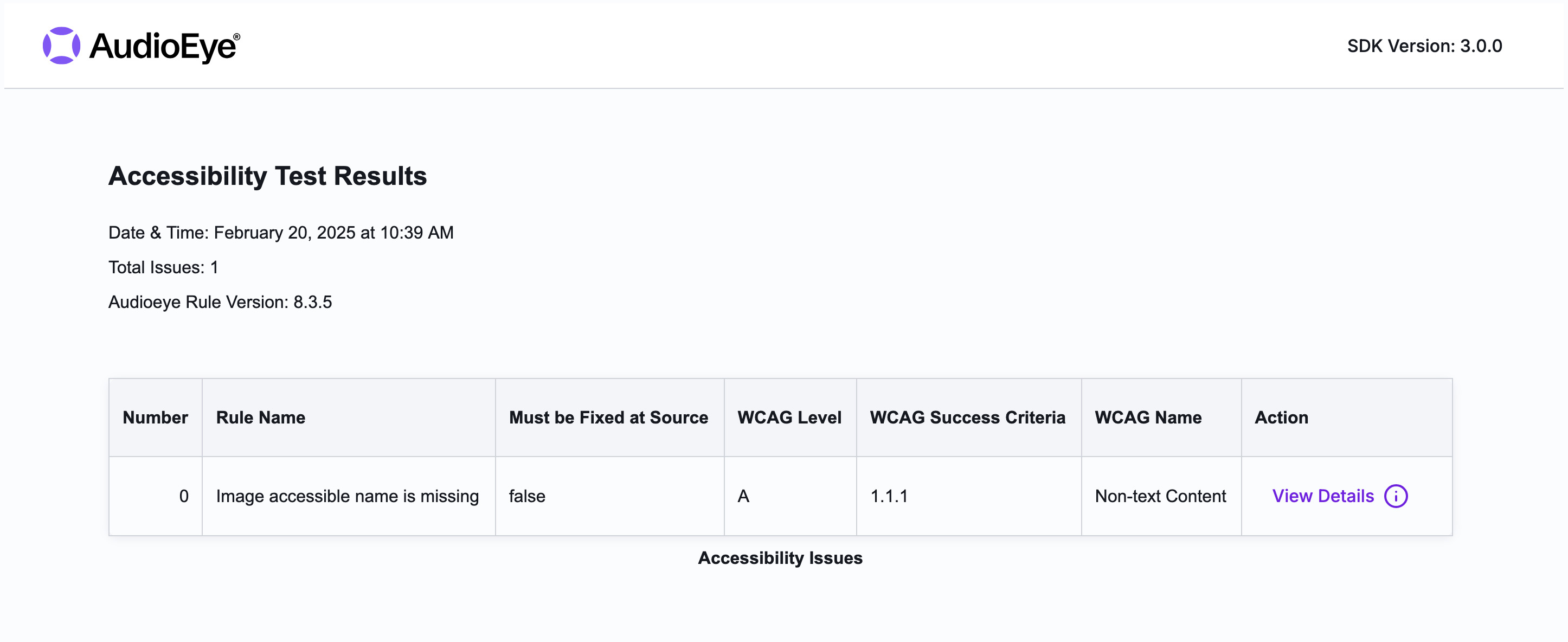
When a failure is returned, we will provide you the following information for all issues:
- Number – A number identifying this issue in the report
- Rule Name – The name of the rule that was run.
- Must be Fixed at Source - If true, the issue can only be fixed in the source code. If false, AudioEye automated remediations could be used to fix.
- WCAG Level - The WCAG conformance level for the issue detected
- WCAG success criterion (number + name) – The corresponding WCAG criteria for each rule.
In addition by clicking View Details on an issue you will have access to the following additional information:
- Rule Code – The rule code indicates the specific issue that was discovered.
- Element Location – The HTML element for which this issue occurred.
- Description – A description of what the rule checks for.
- How to fix - Explanation of how to fix the issue.
JSON Output
If you prefer to work with to work with JSON, you can use the -t flag with json to output the results in JSON
format.
% npx aetest scan -c -t json < component.html
::: START AudioEye SDK CLI :::
Scanning HTML from STDIN
Found 3 accessibility issues
Img_Name_Missing - count: 3
JSON file saved to testing-sdk/aetest_output.json
::: END AudioEye SDK CLI :::
CSV Output
If you prefer to work with to work with CSV, you can use the -t flag with csv to output the results in CSV format.
% npx aetest scan -c -t csv < component.html
::: START AudioEye SDK CLI :::
Scanning HTML from STDIN
Found 3 accessibility issues
Img_Name_Missing - count: 3
JSON file saved to testing-sdk/aetest_output.csv
::: END AudioEye SDK CLI :::