Getting Started
Available Packages
AudioEye's Accessibility Testing SDK is available as NPM packages (Node Package Manager)
- Core -
@audioeye/testing-sdk-core - CLI -
@audioeye/testing-sdk-cli - Jest -
@audioeye/testing-sdk-jest - Cypress -
@audioeye/testing-sdk-cypress - Playwright -
@audioeye/testing-sdk-playwright
Software Requirements
Node versions 18, 20, and 22 are supported by the AudioEye's Accessibility Testing SDK.
Pre-Requisites
AudioEye is hosting the NPM packages for this SDK in Cloudsmith for secure distribution. In order to download packages, you will need a copy of your AudioEye Entitlement Token. This token is available in the AudioEye Customer Portal.
Getting your entitlement token
- Log in to the AudioEye Customer Platform.
- Click on the Account menu in the bottom left and select the Account settings menu item.
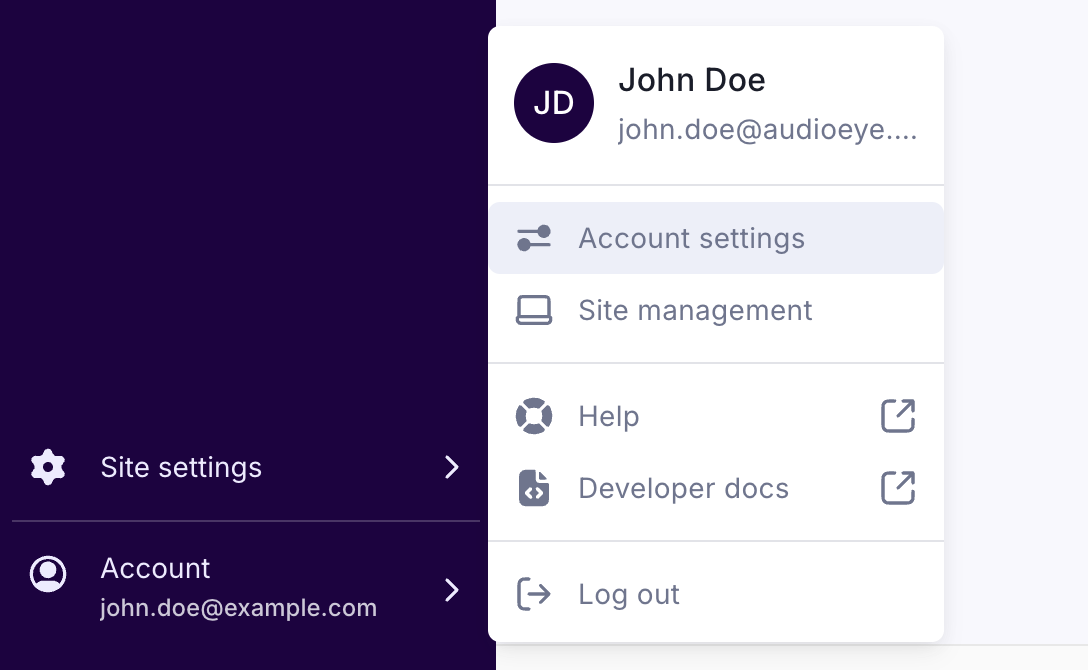
- Scroll down to the Testing SDK Entitlement Token section.
- If not created yet, click the Generate Entitlement Token button to create a token for your account.
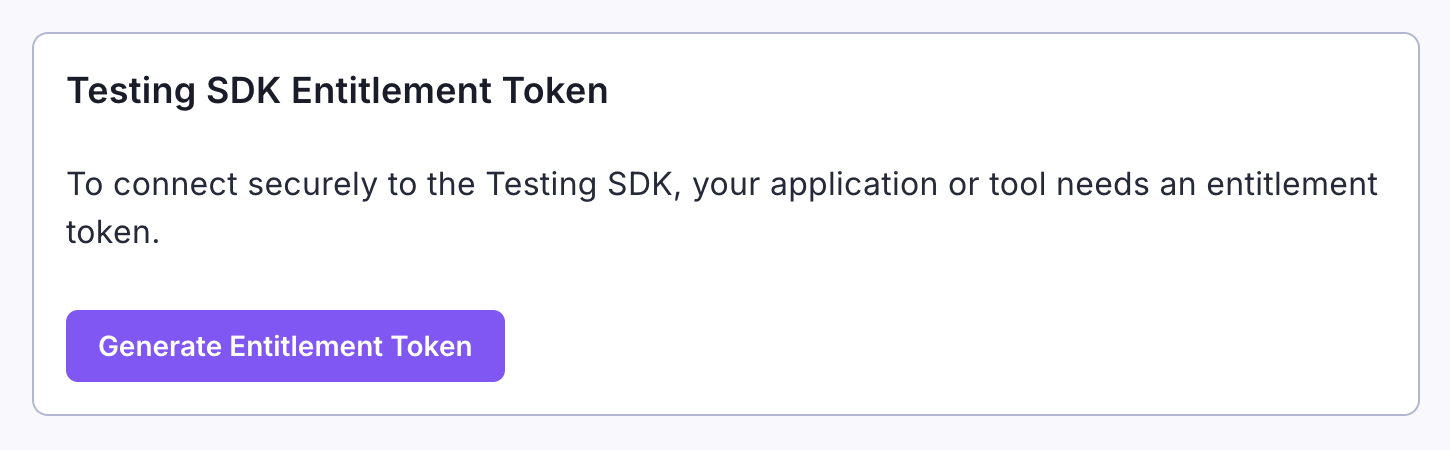
- Once complete click on the Copy Entitlement Token button to copy the key to your clipboard.
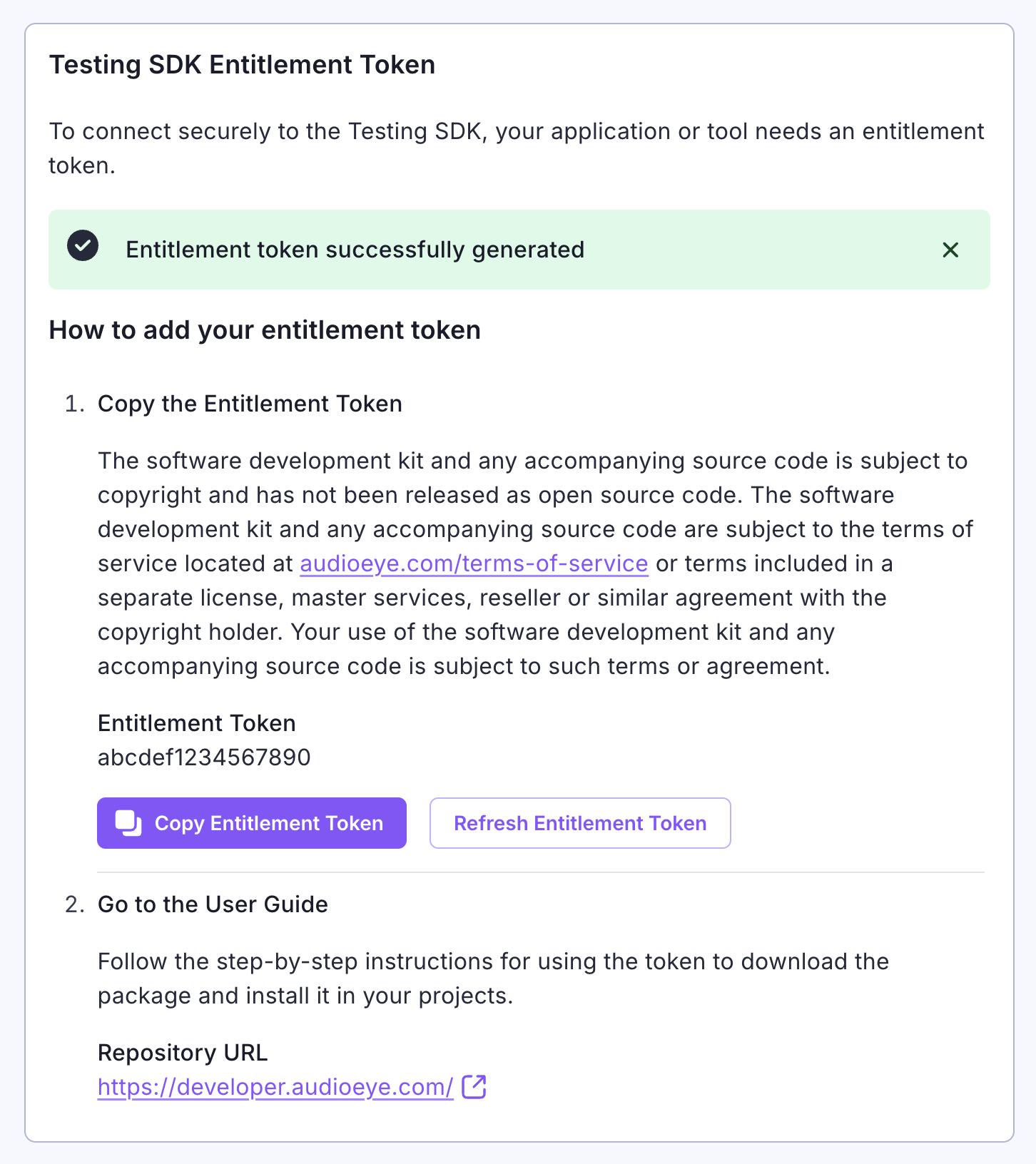
This key can now be used to download the AudioEye Accessibility Testing SDK packages. We will refer to this key as
AUDIOEYE_ENTITLEMENT_TOKEN in the rest of this document.
Refreshing your entitlement token
If you want to replace your entitlement token key with a new one, follow these steps:
- Log in to the AudioEye Customer Portal.
- Click on the account menu in the top right and select the My Account menu item.
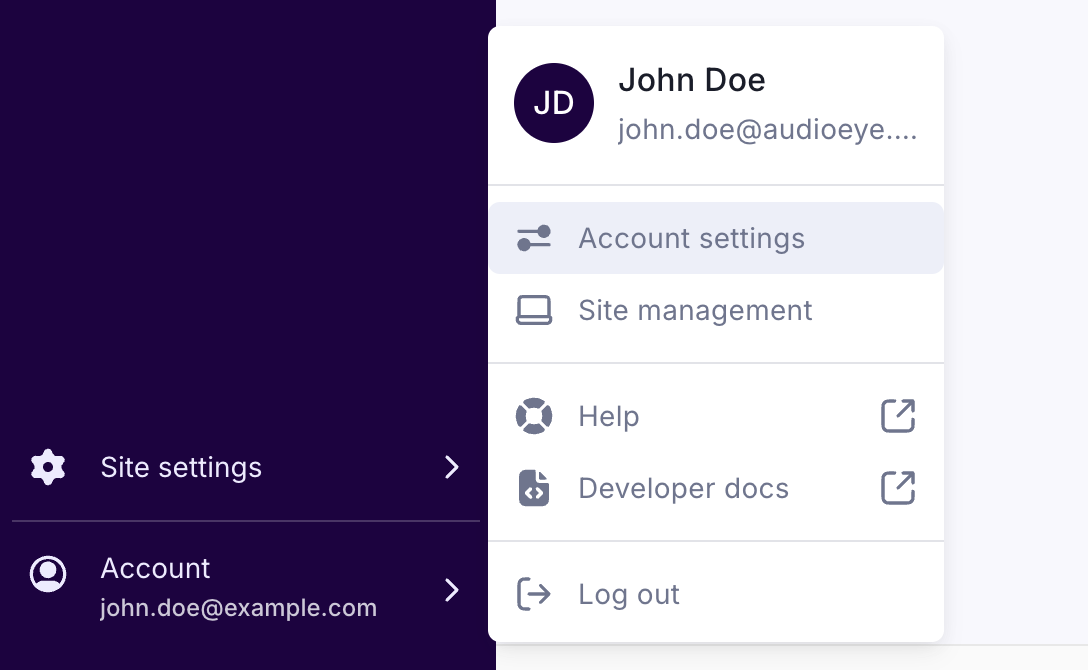
- Scroll down to the Testing SDK Entitlement Token section.
- Click the Refresh Entitlement Token button. The new token will appear.
- Click on the Copy Entitlement Token button to copy the new token key to your clipboard.
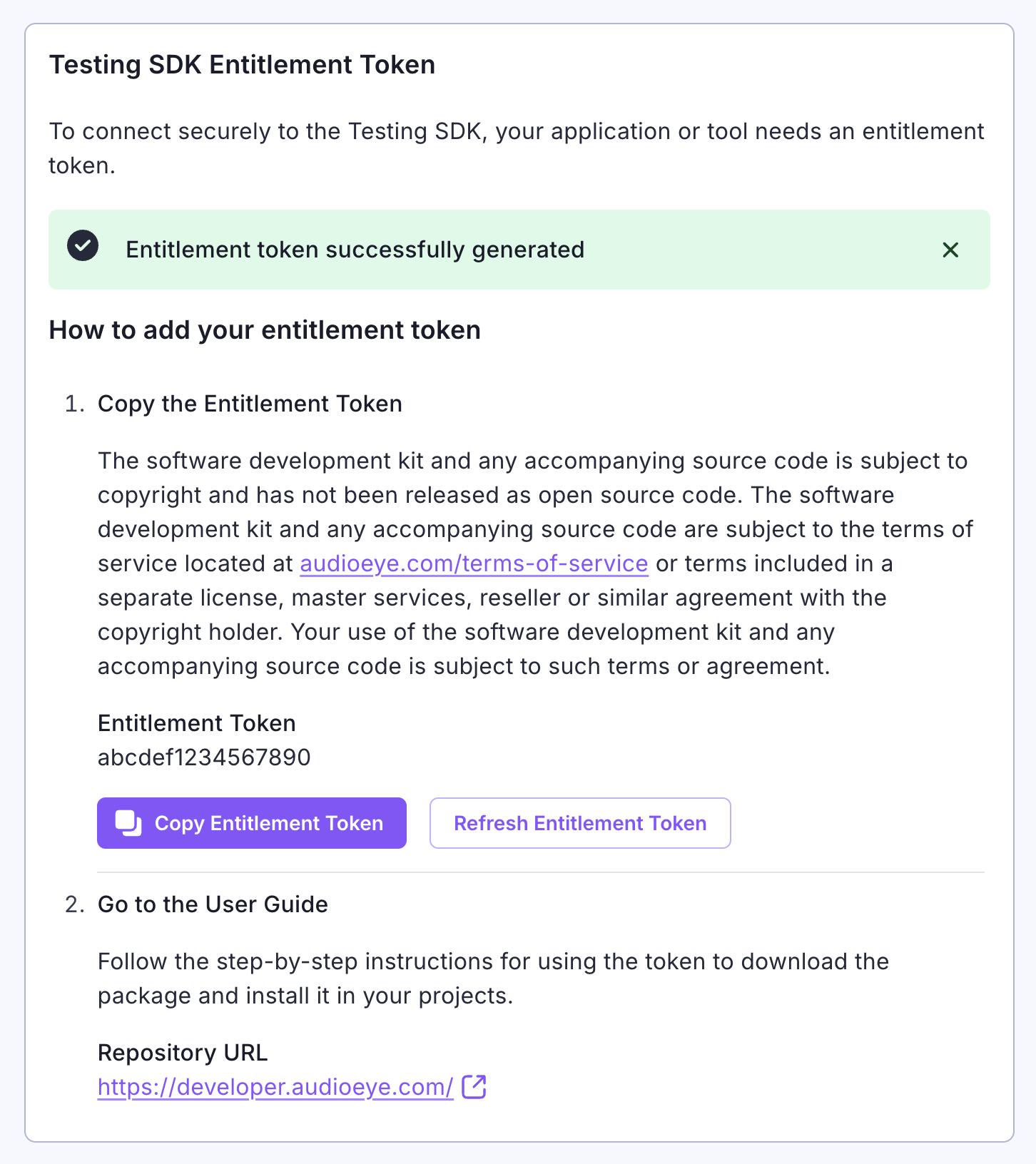
Your existing projects and workflows will need to be manually updated to use the new token. Proceed with the steps described in the Setting up your `.npmrc section below.
Setting up your .npmrc
In your node package root directory (where package.json lives), add or modify the .npmrc file with the following
contents:
@audioeye:registry=https://npm.cloudsmith.io/audioeye-K01/audioeye/
//npm.cloudsmith.io/audioeye-K01/audioeye/:_authToken=AUDIOEYE_ENTITLEMENT_TOKEN
Note: For security reasons you should not commit the AUDIOEYE_ENTITLEMENT_TOKEN to your repository. Instead, you
should set it up as a secret in GitHub and reference it in your workflow. Beta users will have this pre-generated with
the AUDIOEYE_ENTITLEMENT_TOKEN filled out for them.
Core Package
NPM Installation or Update
You can install or update the core package locally (as a developer only dependency) in your project.
npm install -D @audioeye/testing-sdk-core
CLI
NPM Installation or Update
You can install or update the CLI (as a developer only dependency) using the following command:
npm install -D @audioeye/testing-sdk-cli
Installation in a Docker Container
In order to run our CLI in Docker, you must set up your project to support Puppeteer. This Dockerfile works for ubuntu containers.
FROM ubuntu-22.04
RUN apt-get update \
&& apt-get install -y wget gnupg \
&& wget -q -O - https://dl-ssl.google.com/linux/linux_signing_key.pub | apt-key add - \
&& sh -c 'echo "deb [arch=amd64] http://dl.google.com/linux/chrome/deb/ stable main" >> /etc/apt/sources.list.d/google.list' \
&& apt-get update \
&& apt-get install -y google-chrome-stable fonts-ipafont-gothic fonts-wqy-zenhei fonts-thai-tlwg fonts-kacst fonts-freefont-ttf libxss1 \
--no-install-recommends \
&& rm -rf /var/lib/apt/lists/*
You must also run docker run with the flag --cap-add=SYS_ADMIN.
You can find full details on how to set up Puppeteer in Docker here.
Using the CLI
npx aetest [command] [options]
Available Commands
scan [options] [url] Perform an accessibility scan on a URL or on the provided raw html on stdin
describe [rule] Output available information about the rules in the testing framework and their usage in the testing sdk cli
help [command] display help for command
Available Options
-V, --version output the version number
-h, --help display help for command
Jest
NPM Installation or Update
You can install or update the Jest package locally (as a developer only dependency) in your project.
npm install -D @audioeye/testing-sdk-jest
Cypress
NPM Installation or Update
npm install -D @audioeye/testing-sdk-cypress
We require cypress to be version 13.0.0 or greater.
We use Cypress custom commands to evaluate accessibility issues. Set up the custom commands in your Cypress support file or custom commands file.
- Typescript commands file
- Javascript commands file
- Support file
import '@audioeye/testing-sdk-cypress';
import '@audioeye/testing-sdk-cypress';
import './commands';
Playwright
NPM Installation or Update
npm install -D @audioeye/testing-sdk-playwright
We require @playwright/test to be version 1.39.0 or greater.
We use Playwright fixtures to evaluate accessibility issues. Fixtures work
by extending the built in test runner. To use the AudioEye Playwright SDK, you will need to add our fixtures to your
existing Playwright tests (see Playwright's documentation on
using a fixture). This can be done by either:
- Importing the extended
testrunner exported from@audioeye/testing-sdk-playwrightdirectly into your tests. - Adding our fixtures to the
testrunner in your Playwright test code and importing that exportedtestrunner into your tests.
- Adding fixtures to the test runner
- Using the extended test runner directly
// tests/fixtures.ts
import { type AudioEyeFixtures, AudioEyeA11y } from '@audioeye/testing-sdk-playwright';
import { test as base } from '@playwright/test';
export const test = base.extend<AudioEyeFixtures>({
accessibility: async ({ page }, use) => {
await use(new AudioEyeA11y(page));
},
a11y: async ({ accessibility }, use) => {
await use(accessibility);
},
});
// tests/example.spec.ts
import { expect } from '@playwright/test';
import { test } from './fixtures';
test('Example Playwright test using AudioEye\'s Testing SDK', async ({
page,
accessibility,
}) => {
await page.goto('http://localhost:3000/');
const results = await accessibility.evaluate();
expect(results.resultCodes).toEqual([
...
]);
});
import { test } from '@audioeye/testing-sdk-playwright';
import { expect } from '@playwright/test';
test('Example Playwright test using AudioEye\'s Testing SDK', async ({
page,
accessibility,
}) => {
await page.goto('http://localhost:3000/');
const results = await accessibility.evaluate();
expect(results.resultCodes).toEqual([
...
]);
});
We provide fixtures named accessibility and a11y which can be used interchangeably.
Software Development Lifecycle (SDLC)
GitHub Actions (example)
-
To download any of our packages in a GitHub Action, make sure you've set up permissions in your
.npmrcwith the contents shown in the Pre-Requisites section. -
Setup a repository secret in GitHub named
AUDIOEYE_ENTITLEMENT_TOKENwith the value of your entitlement token. -
Use the environment variable in your workflow:
name: Pull Request CI
on:
pull_request:
permissions:
contents: read
jobs:
build:
name: Build & Test
runs-on: ubuntu-latest
steps:
- uses: actions/checkout@v4
- name: Setup Node
uses: actions/setup-node@v4
with:
node-version: '20'
registry-url: 'https://npm.cloudsmith.io/audioeye-K01/audioeye/'
cache: 'npm'
- name: Install Dependencies
env:
AUDIOEYE_ENTITLEMENT_TOKEN: ${{ secrets.AUDIOEYE_ENTITLEMENT_TOKEN }}
run: |
npm ci
- name: Build
run: |
npm run build
- name: Test
run: |
npm test